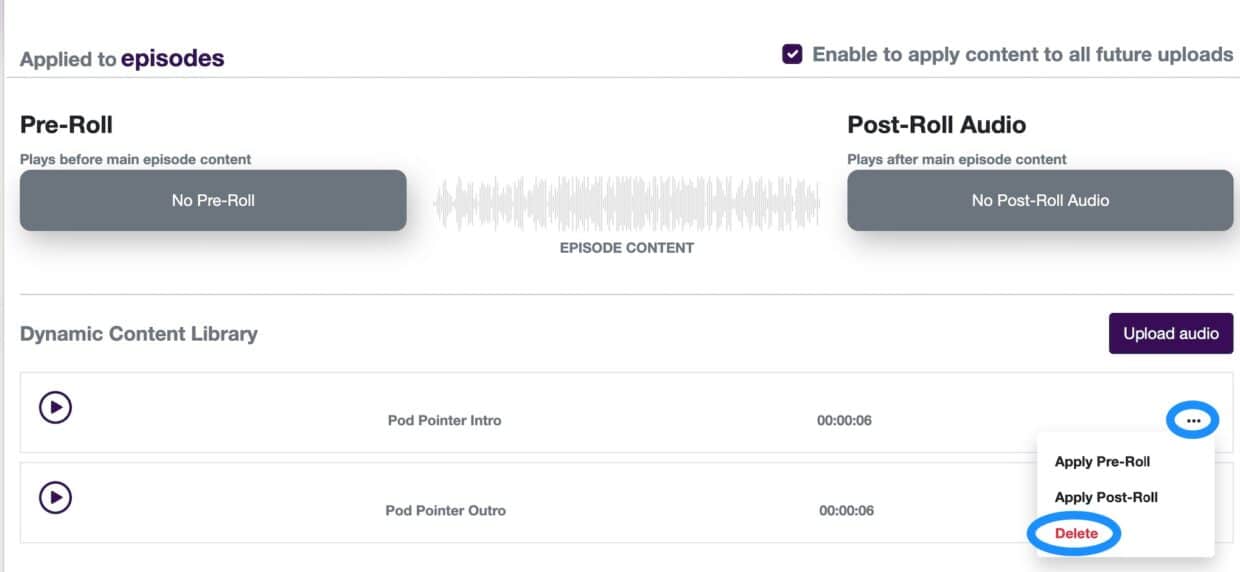From the main dashboard (the first page you see upon logging in) click Podcast in the left navigation, click the Manage button on the show you are planning to upload an episode for, and from the newly refreshed navigation (you’re not in the Podcast Management Portal) click Episodes.
Click the Edit Icon on an episode:

From here, click the Replace Audio button at the top of the screen to upload a new audio file:

After uploading the file, the page will refresh, and you’re done!
Dynamic Content:
If you are using the Dynamic Content tool in any episodes of your podcast you must remove and add new files. Visit the Dynamic Content tab and click the Trash Can icon to remove the existing files, and click the three icons to select the Delete option to fully remove the former audio files. Then click Upload Audio to add new files.